How to force stop and clear game data
LAST UPDATED ON DECEMBER 28, 2014
OVERVIEW
• How to Force Stop or Clear Data of your game using ES File Explorer.
• Why Using ES - This is the easiest way to go to the app manager and manage the apps.
• You can also go to Setting - Apps - Choose and Tap The App and then force stop or clear data.
TESTED AND WORKS ON
• Rooted Jiayu G5 phone and several devices.
• ES Explorer version 3.2.3
• Android 4.2.1 | 4.4.2
WARNING !!!
• This will remove your current progress!
• Backup your game data!
LETS DO IT
• Open your Es Explorer.
• Tap the home icon or swipe to navigate to the homepage tab
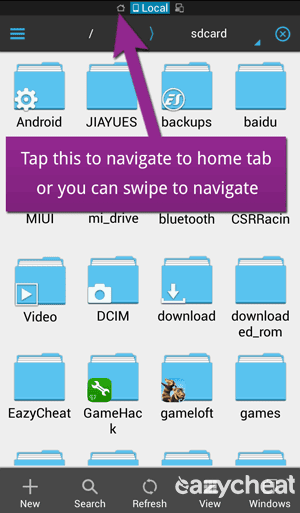
• On the homepage tab, tap the APP icon to open the app management.
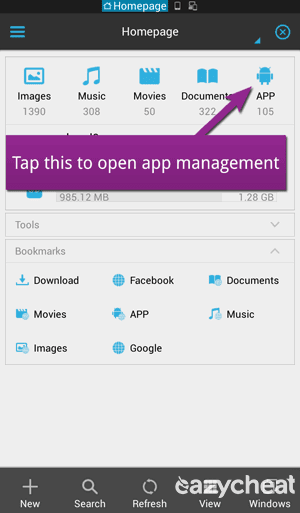
• On the APP management, make sure user app is selected and than tap search icon to quick find the desired game.
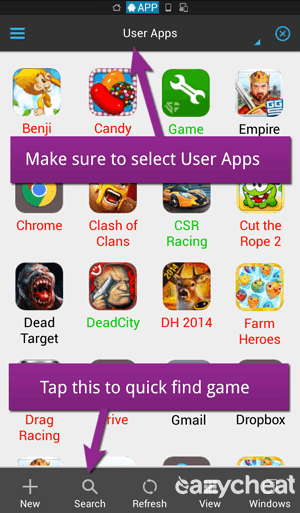
• Search the game do you want to force close or to clear game data.
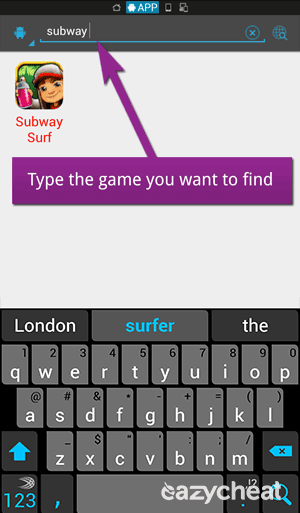
• Tap and hold the game icon to select.
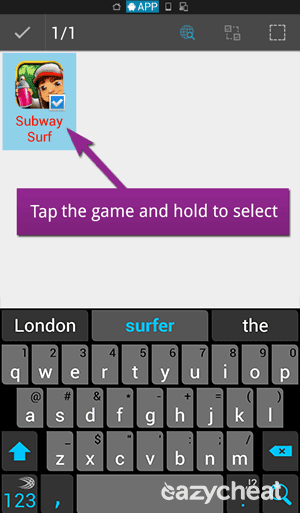
• Tap your phone menu button or back button to minimize keyboard and tap the more menu on the bottom right and tap properties to open App info dialog.
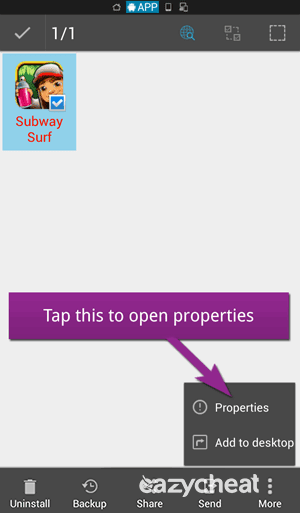
• On the App info dialog, you will see the force stop button to force stop the selected game and clear data button to clear the selected game data and you're done.
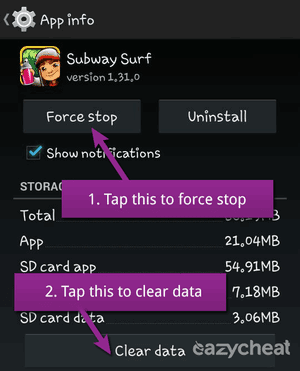



Comments
Post a Comment